If you’re using the new Paint Shop Pro version 8, watch out for some new settings when you’re saving JPG images. In Paint Shop Pro 7 you could only select the compression value for JPG images:
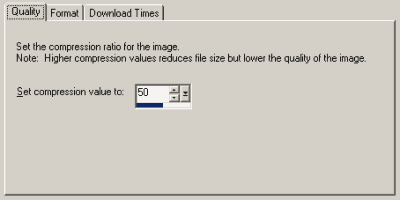
In PSP 8, you can now also select what level of “Chroma subsampling” you want:
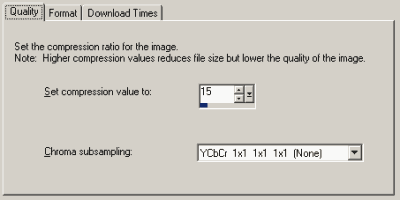
The default setting is for some Chroma subsampling (2×2 1×1 1×1) to be used. Be careful with this, though. In particular after using the “One Step Photo Fix” script, the default setting can result in noticeably poorer images at the same compression setting than the “none” value (1×1 1×1 1×1).
For an explanation of why this is the case, see the page Chroma Subsampling in JPG Compression. Basically, although all programs read and display JPG images in the same way, there are multiple algorithms for generating them. Some algorithms work better then others, and they also tend to work differently on different types of image.
Generally I’m finding that saving photos with a higher compression setting but no chroma subsampling makes them look better than a lower compression with the default subsampling. But if you’re picky about image quality, it’s worth tuning the settings to find the finest settings for each picture you save.